To add the iOS backup to EPV, do the following:
1.On the main screen, click iTunes backup or iCloud backup, select the necessary backup in the File > Open menu, or drag and drop the backup file to the program window.
2.Browse for the Manifest.plist file in the folder where your iOS device backup is located (see Supported Apple device backups, About iTunes backups and About iCloud backups for more info).
NOTE: On macOS 10.14 and higher, you need to grant the Full Disk Access permission to EPB to have access to the default iTunes backups folder. For details, see Troubleshooting.
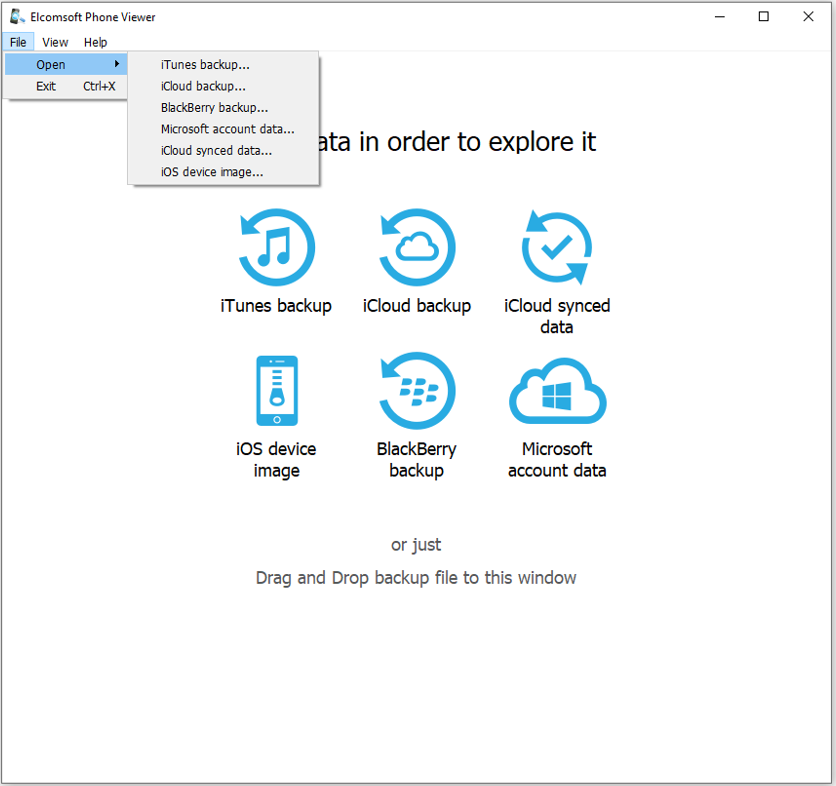
3. Select data types for parsing when opening the backup file (you can change this later in Settings).
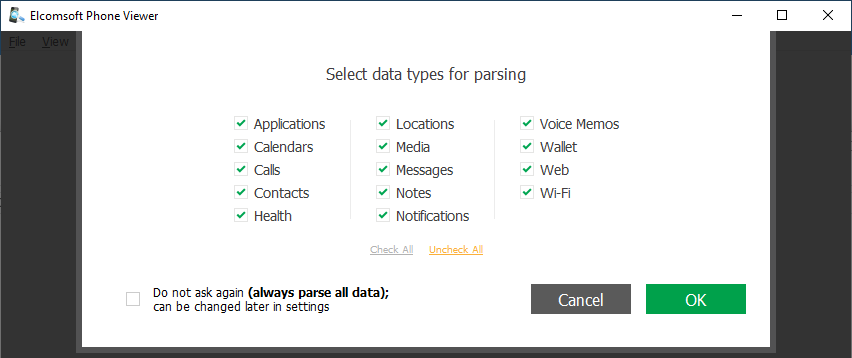
4. Select if you want EPV to search for and display Camera Roll media only or all media files (you can change this later in Settings).
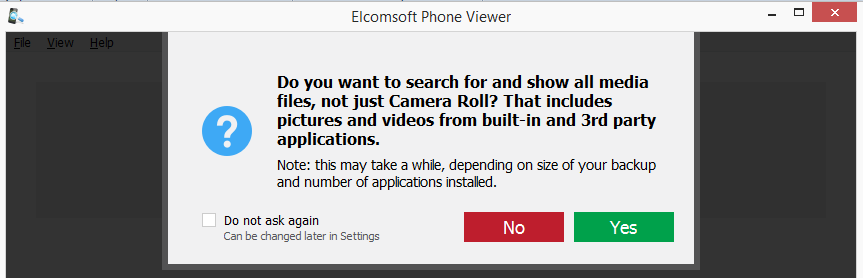
Once the backup is loaded, its name and device type is shown under a generic image, as well as the following information (some of it may not be available for iCloud backups, so only for local iTunes backups this information is complete):
•iOS version
•Serial Number
•GUID
•IMEI
•Target Identifier
•Unique Identifier (usually the same as above)
•Phone number
•Last backup date
•Restriction or Screen Time password
NOTE: Restriction password is available for encrypted, not encrypted, and decrypted iOS 11 and lower backups. Screen Time password is available for encrypted and decrypted iOS 12 backups.
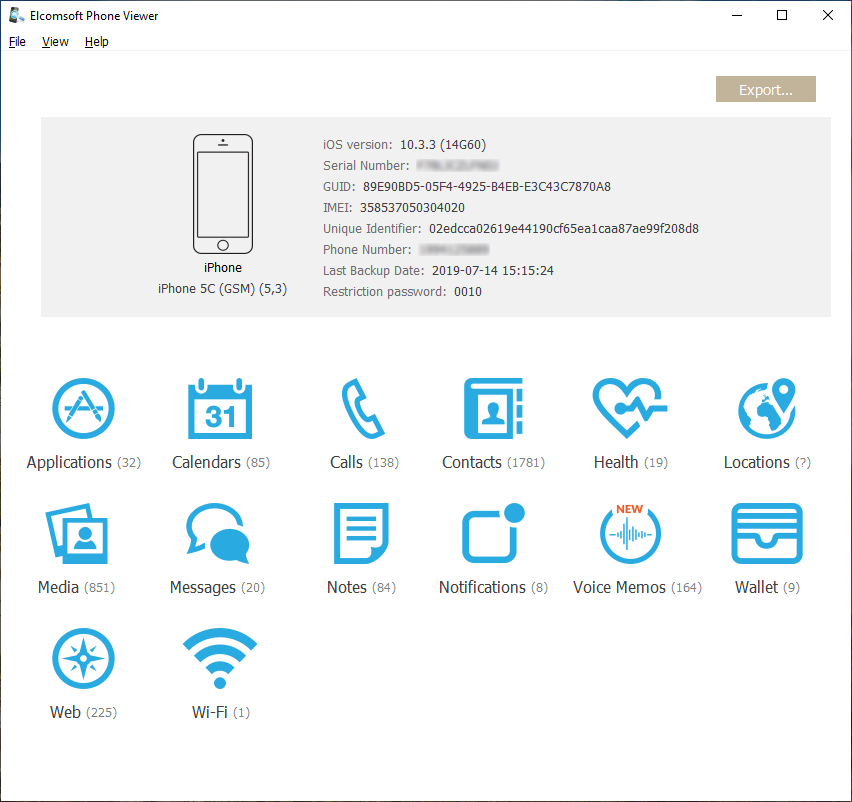
The lower part of the window shows all plugins available (some of them might be disabled if there is no appropriate information in the backup):
•Web
Click the plugin icon to view the contents.
NOTE: If the databases of some apps changed during an iOS update, no data might be displayed when you are trying to view the contents of some plugins.
Exporting Data from Plugins
1. Click Export.
2. Select the plugins data from which you want to export or click Check all.
3. Optionally, enable filtering to export data for a certain time period. To do so, switch the On/Off toggle, and then select the dates in the calendar fields.
4. Click Export.
5. In the opened window, select the location in which the file with exported data will be saved and enter the file name.
6. Click Save.
7. The <file name>.xlsx file is saved in the selected location.
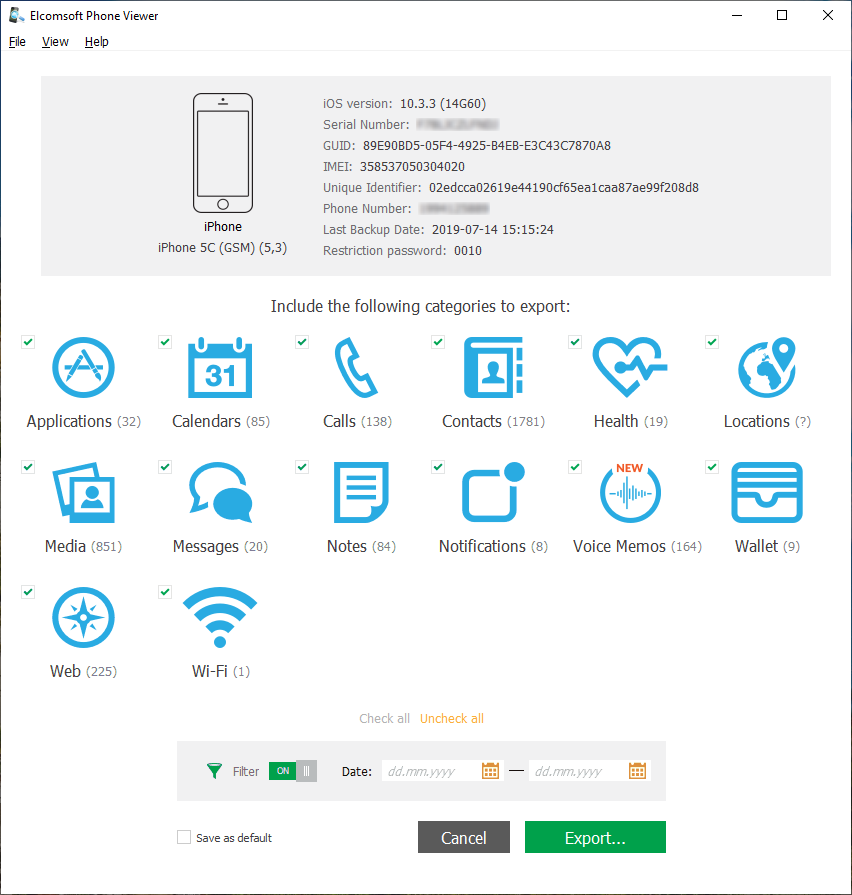
EPV allows you to decrypt password-protected iTunes backup assuming that the password is known.
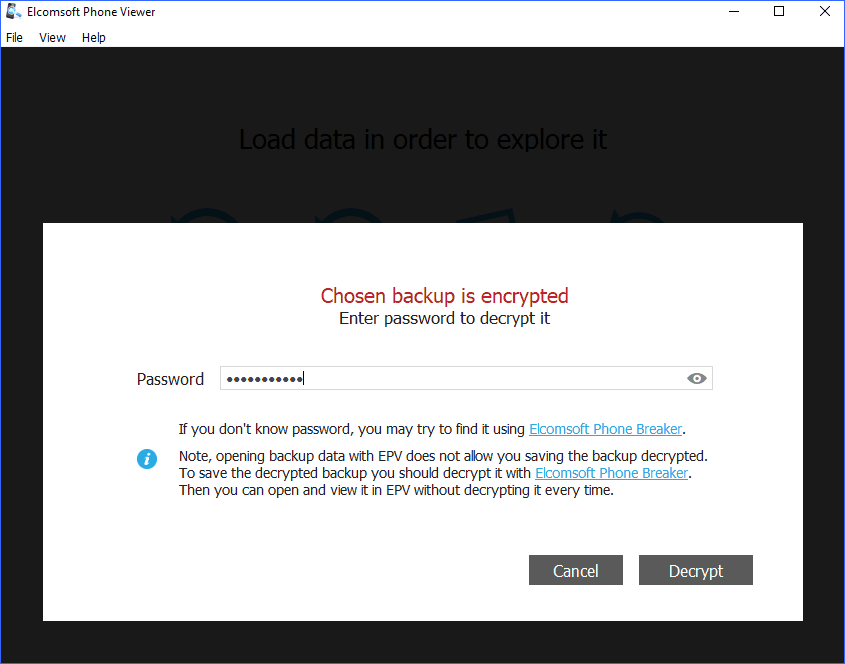
Also, you can decrypt an encrypted iTunes backup with Elcomsoft Password Breaker (with or without an option Restore original file names option) in order to be able to view its contents in EPV.