The Wi-Fi plugin allows you to explore the information on detected and saved Wi-Fi connections.
NOTE: This plugin is only available for iOS 7.x.x - 13 backups of the following types: iCloud, iClous sync, and iTunes (encrypted, not encrypted, and backups with restored and not restored file names).
When opening the plugin, you have an option to download the locations and addresses of the Wi-Fi connections. Please note that the Internet connection is required to get the locations and addresses for the first time. After the Wi-Fi location data is downloaded, it is saved to local cache.
The following information is available on each connection:
•SSID: name of connection
•BSSID: MAC address
•Location: location coordinates of the Wi-Fi point
•Address: address of the Wi-Fi point
•Synced by (for iCloud synced data): name of the device associated with the connection
•Encryption (for iTunes backups): encryption type (e.g., WPA2 Personal)
•First joined time (for iTunes backups): date and time of first connection to Wi-Fi. The time corresponds to the time zone of the backup
•Last joined time (for iTunes backups): date and time of the most recent connection to Wi-Fi. The time corresponds to the time zone of the backup
•Wi-Fi Password: password of the Wi-Fi network (you can click the ![]() icon next to the password to view the characters)
icon next to the password to view the characters)
NOTE: This column is displayed only for encrypted backups.
Please note that for iOS 7 backups only the information about the most recent connection is available.
All connections are displayed in a grid. The record with the most recent Last joined time is displayed on top.
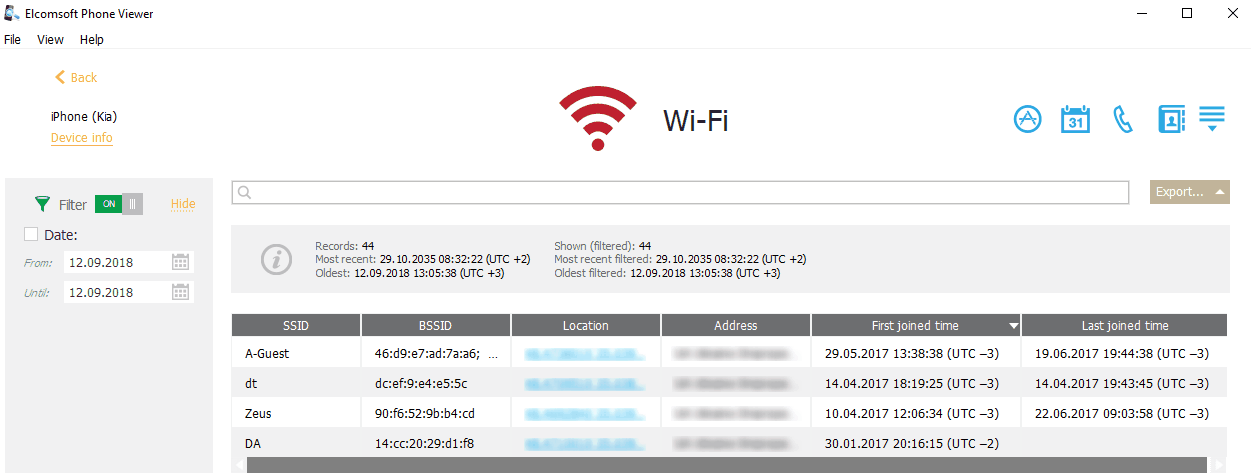
Exporting
To export information on Wi-Fi connections, do the following:
1.Click Export.
2.Select one of the following values from the drop-down list: Filtered or All.
3.The Select destination file window will open.
4.In the opened window, select the location in which the file with exported information on Wi-Fi connections will be saved and enter the file name.
5.Click Save.
6.The <file name>.xlsx file is saved in the selected location.
Searching and Filtering
You can perform searches for connections by name of connection (SSID) and MAC address (BSSID).
To perform searches in Wi-Fi, enter the necessary value in the search field and press Enter. The search results will be highlighted in yellow. The number of search results will be displayed in the search field.
You can filter the connections by last joined time.
To filter the records, open the Filter pane by clicking the ![]() icon on the right.
icon on the right.
Enable filtering by switching the On/Off toggle, select the Date check box, and then select the From and Until dates in the calendar fields.
For iCloud synced connections, you can filter the data by device's name. Select the Device check box, and then select the devices names.