The Apple Pay plugin allows you to explore the Apple Pay app data such as information about cards and transactions.
NOTE: This plugin is only available for images (.tar) of iOS devices with a set passcode.
Viewing Cards
Click the Cards tab to see the following information on each card:
•Modification date: The date and time the card was added/edited
•Organization
•Card: The type of the card
•Card number
•Device account number
•Expiry date
•Bank phone number
•Bank website
•Payment type
•Supports contactless payment (Yes/No)
•Supports In-App payment (Yes/No)
•Active (Yes/No)
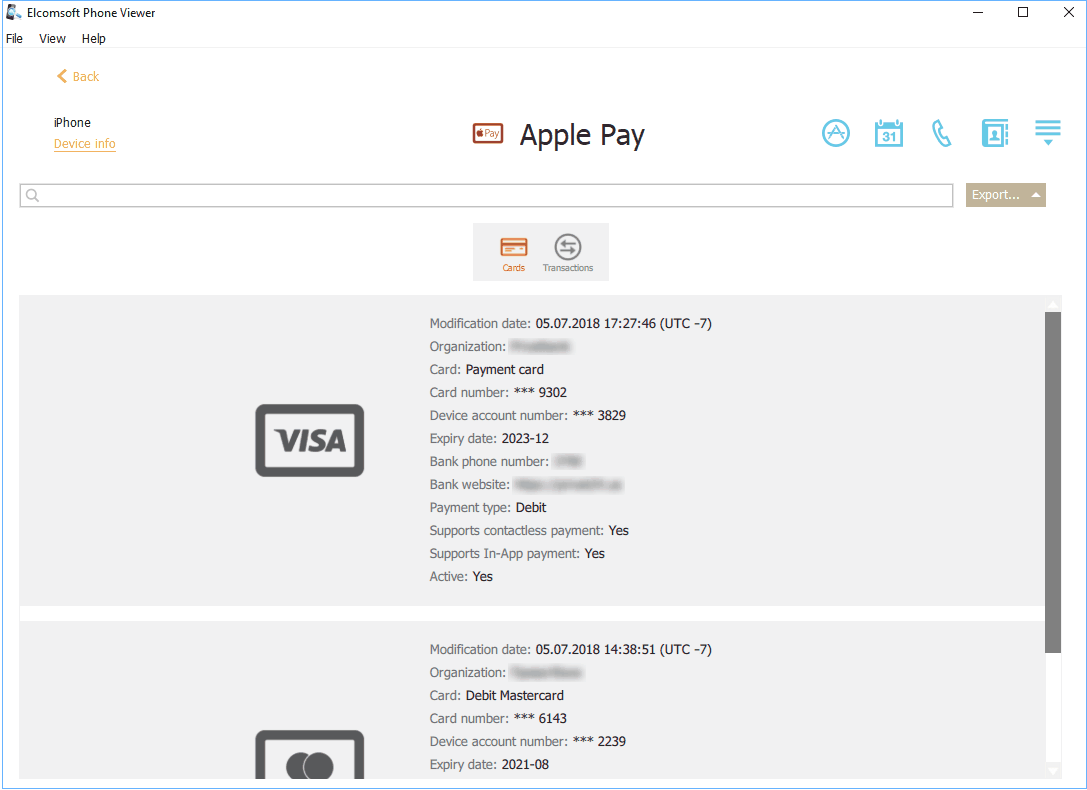
Viewing Transactions
Click the Transactions tab to see the following information about transactions in a grid:
•Date: The date and time the transaction was made
•Merchant
•Category
•Amount
•Status (Approved/Denied)
•Card Number (only the last four digits are displayed)
•Device Account Number
•Location
•Address
•Merchant Location
•Merchant Address
•Merchant Phone Number
•Merchant URL: The merchant website
The general information about transactions is displayed above the grid:
•Records: total number of transactions
•Most recent: date and time the most recent transaction was made
•Oldest: date and time the oldest transaction was made
If the filtering is on, you can also view the statistic information on the filtered transactions:
•Shown records: number of transactions that match the filtering criteria
•Most recent filtered record: date and time the most recent transaction (among the filtered records) was made
•Oldest filtered record: date and time the oldest transaction (among the filtered records) was made
To sort the transactions in the grid, click the necessary column header.
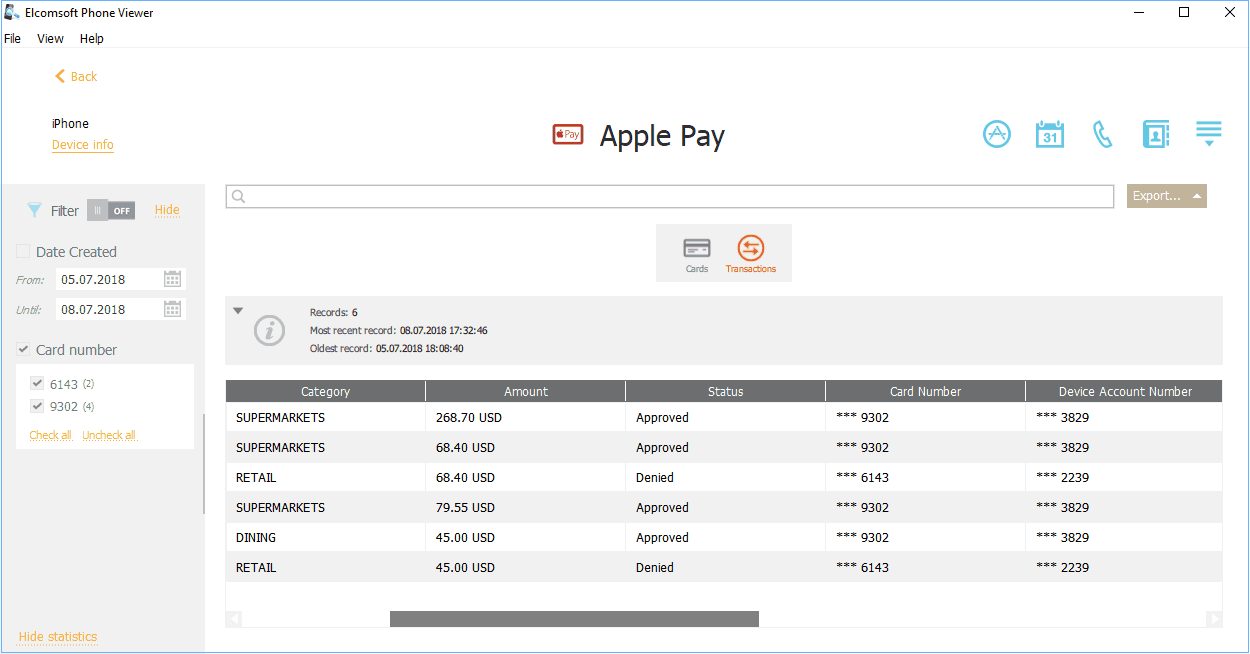
Searching and Filtering
To perform searches in the Apple Pay data, enter the search request in the search field and press Enter. The search results will be highlighted in yellow. The number of search results will be displayed in the search field.
Search can be performed by the following parameters:
•Cards:
oOrganization
oCard
oCard number
oDevice account number
oExpiry date
oBank phone number
oBank website
oPayment type
•Transactions:
oMerchant
oCategory
oAmount
oCard Number
oDevice Account Number
oLocation
oAddress
oMerchant Location
oMerchant Address
oMerchant Phone Number
oMerchant URL
To filter the Apple Pay data, open the Filter pane by clicking the ![]() icon on the left. Only Transactions can be filtered.
icon on the left. Only Transactions can be filtered.
Enable filtering by switching the On/Off toggle, and define the filtering options:
•Date: filters transactions by date. Define the From and Until dates.
•Card number: filters transactions by card numbers.
Exporting Apple Pay Data
To export data, do the following:
1.Click Export.
2.Select one of the following values from the drop-down list: Filtered (available only for Transactions) or All.
3.The Select destination file window opens.
4.In the opened window, select the location in which the file with exported data will be saved and enter the file name.
5.Click Save.
6.The <file name>.xlsx file is saved in the selected location.