The Apple Maps plugin allows you to explore such information as detailed search history, information about created bookmarks, explored places, and directions searches.
NOTE: This plugin is only available for iCloud sync backups with Apple Maps support.
All records are displayed in a grid. The most recently added records are displayed on top.
The general information about records is displayed above the grid:
•Records: total number of records
•Most recent: date and time when the most recent records were added
•Oldest: date and time when the oldest records were added
If the filtering is on, you can also view the statistic information on the filtered records:
•Shown records: number of records that match the filtering criteria
•Most recent filtered: date and time of when the most recent records (among the filtered records) were added
•Oldest filtered: date and time when the oldest records (among the filtered records) were added
Viewing Searches
For Searches, the following information is displayed:
•Date (date and time of the search)
•Search query (search phrase)
•Address (found location)
•Map region (latitude and longitude of the location)
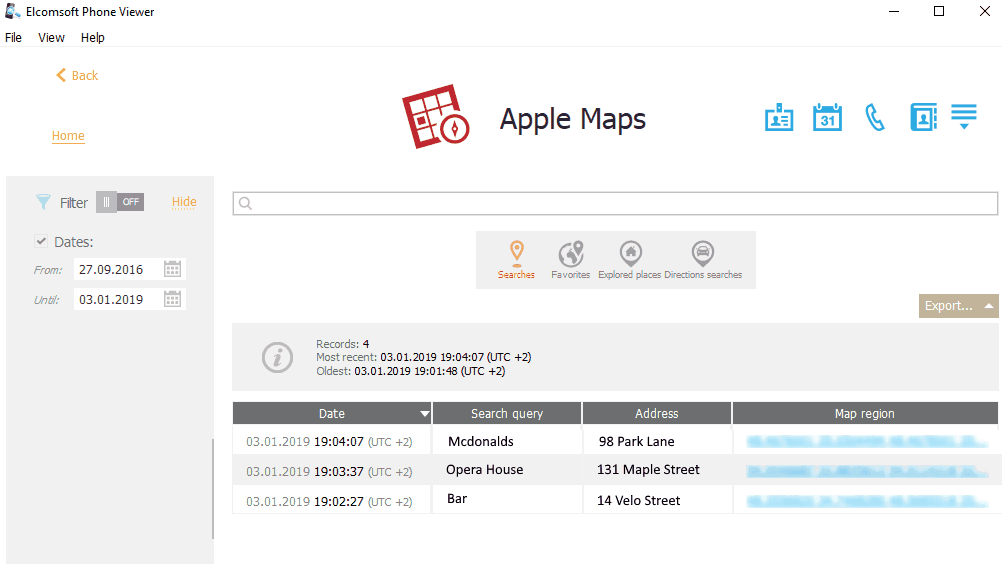
Viewing Favorites
For Favorites, the following information is displayed:
•Date created
•Title
•Place name
•Location
•Address
•Dropped pin (coordinates of a pinned location)
•Route
•Url
•Phone number
•Fax
•Type
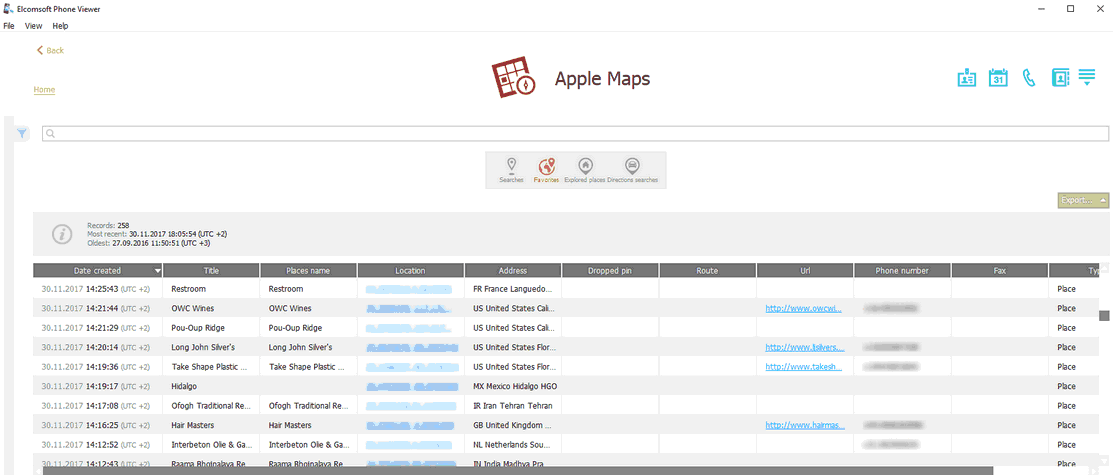
Viewing Explored places
For Explored places, the following information is displayed:
•Date viewed
•Name
•Coordinates
•Address
•Phone number
•Fax
•Url
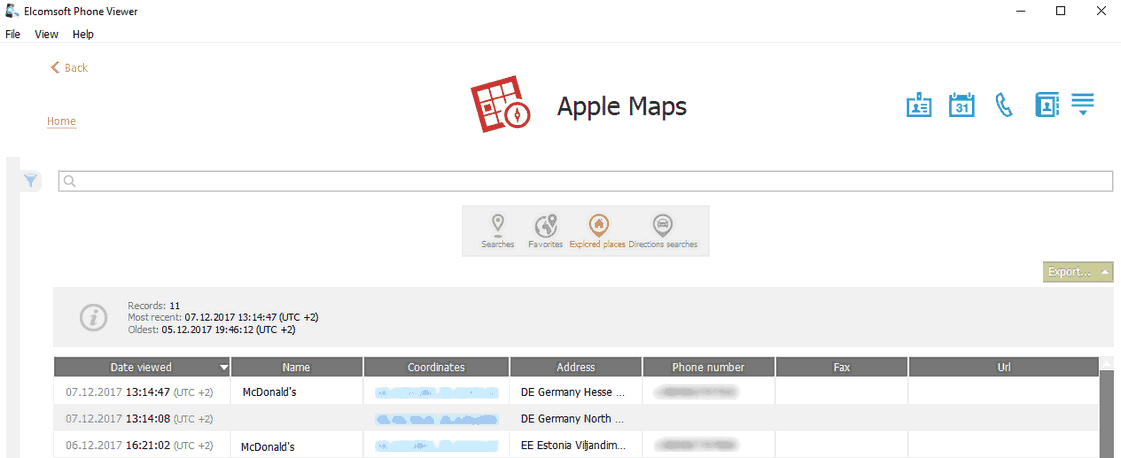
Viewing Directions
For Directions, the following information is displayed:
•Date searched
•Name
•Start point
•End point
•Transport
•Phone number
•Url
•Address
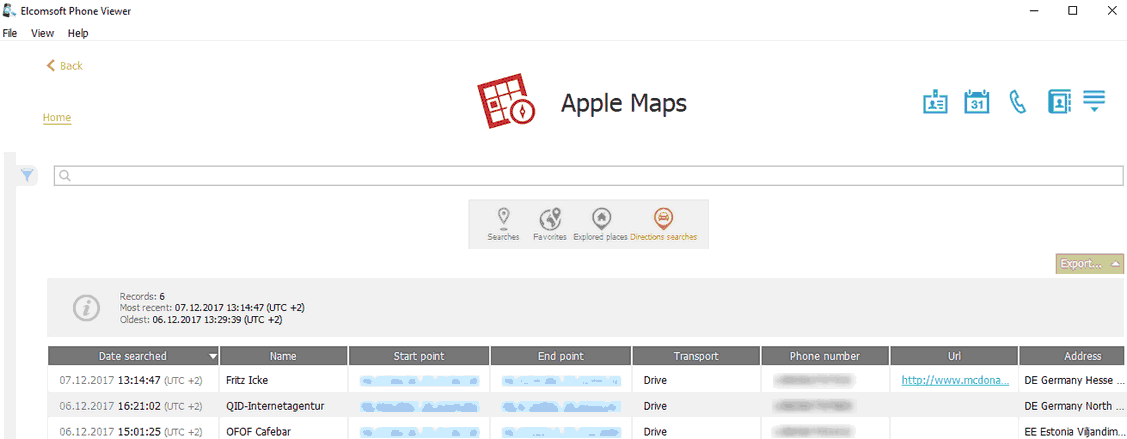
Searching and Filtering
You can search for Apple Maps data by all parameters except for date values.
To perform searches in Apple Maps, enter the necessary value in the search field and press Enter. The search results will be highlighted in yellow. The number of search results will be displayed in the search field.
To filter the Apple Maps data, open the Filter pane by clicking the ![]() icon on the left.
icon on the left.
Enable filtering by switching the On/Off toggle, select the Date check box, and then select the From and Until dates in the calendar fields.
Exporting Apple Maps Data
To export data, do the following:
1.Click Export.
2.Select one of the following values from the drop-down list: Filtered or All.
3.The Select destination file window will open.
4.In the opened window, select the location in which the file with exported data will be saved, enter the file name and select the file extension (.kml or .xlsx).
5.Click Save.
6.The file is saved in the selected location.