EPB allows downloading iCloud Keychain data stored in the cloud. This data includes application passwords, AirPort network passwords, web form passwords, Internet passwords, network passwords, and security notes. Once you have downloaded this data, you can view it in Keychain explorer.
NOTE: EPB supports Apple accounts protected with two-factor authentication. Accounts protected with two-step verification are not supported.
NOTE: At this time, this particular feature does not work on 32-bit Windows 7.
System requirements
For downloading iCloud Keychain, your computer has to meet the following requirements:
For macOS, you need macOS 10.12 or higher.
To download iCloud Keychain data, do the following:
1. In the Tools menu, select the Apple tab.
2. In the Download from iCloud section, select Keychain.
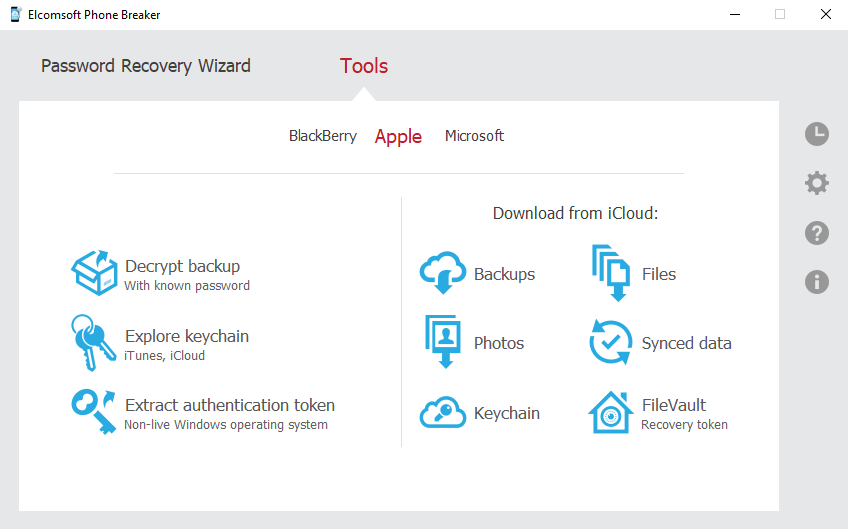
3. On the Download Keychain from iCloud page, enter your Apple ID and password.
4. Click Sign in.
NOTE: If iCloud Keychain is not enabled on any of the devices associated with this account, you will get an error message after signing in, "iCloud Keychain is not set for the account". If you get this error, enable iCloud Keychain on the device and do one of the following:
• If your account is not protected with two-factor authentication, set the iCloud Security Code.
•If your account is protected with two-factor authentication, synchronize iCloud Keychain with your account using the device passcode.
If no iCloud Security Code is set for iCloud Keychain, you will get an error message after signing in, "iCloud Security Code is not set for the account". If you get this error, set the iCloud Security Code on your device. (This is only applicable to accounts not protected with two-factor authentication.)
NOTE: If the Apple ID is protected with two-factor authentication, you need to confirm sending the verification code to all of your trusted devices or to your phone.
5. If your account is not protected with two-factor authentication, you need to enter the iCloud Security Code.
NOTE: iCloud Security Code is a code entered when iCloud Keychain was first synchronized with this device. The code is associated with a specific phone number.
Enter the iCloud Security Code and click Check. An SMS with a verification code will be sent to the phone number iCloud Keychain is associated with.
NOTE: If you enter the wrong iCloud Security Code too many times, your access to iCloud Keychain will be temporarily blocked. To unblock it, you can turn to Apple support.
Once you get your access to iCloud Keychain unblocked, be very cautious entering the right iCloud Security Code. If you enter it wrong again after your access to iCloud Keychain was unblocked, the iCloud Keychain data will be deleted.
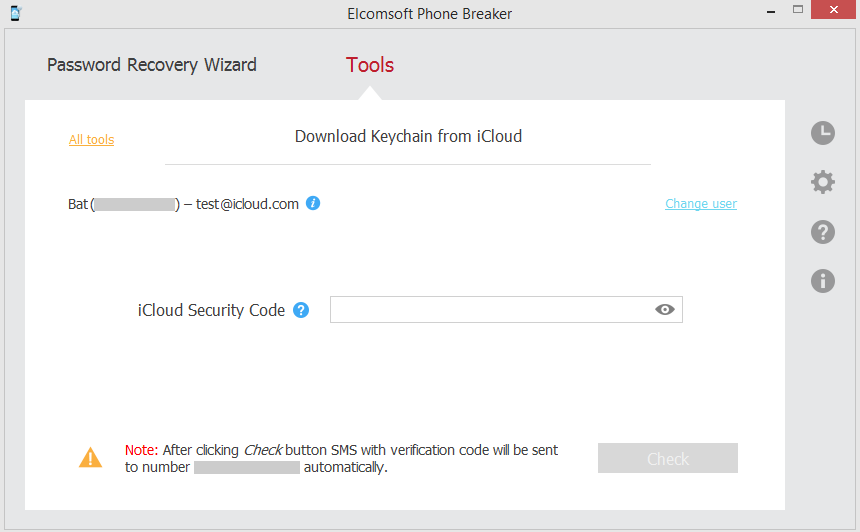
6. Enter the verification code you received in the SMS. Then specify where you want to save data and click Download.
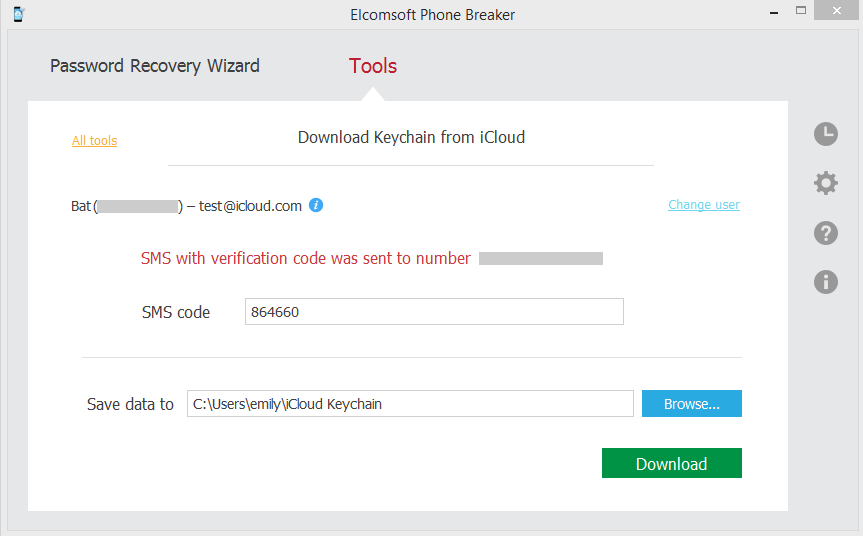
7. If your account is protected with two-factor authentication, you need to select a trusted device (a device synchronized with iCloud Keychain).
Select the trusted device and enter the device passcode:
•For iOS (iPhone, iPod, iPad, etc.): passcode to the device
•For macOS (MacBook, Mac mini, etc.): password to the user account in the operating system
NOTE: If you enter the wrong device passcode 10 times, the device will be blocked in EPB. This will not affect the device itself but you will not be able to use it for downloading data in EPB. To unblock the device, you need to change its passcode, confirm it, and synchronize iCloud Keychain with this device again. You can also download data using another trusted device and its passcode.
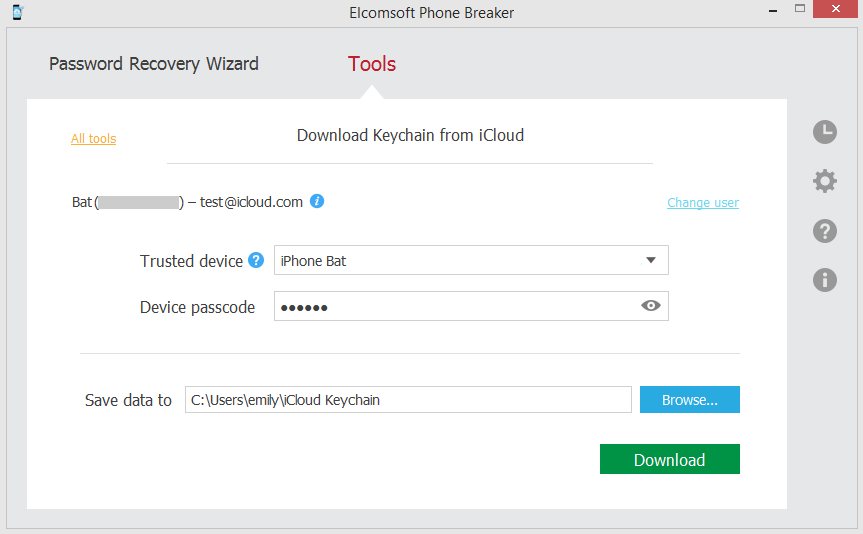
8. Specify where you want to save data and click Download.
9. The process of downloading iCloud Keychain data begins. The progress is displayed in the program window. To stop the downloading process, click Stop.
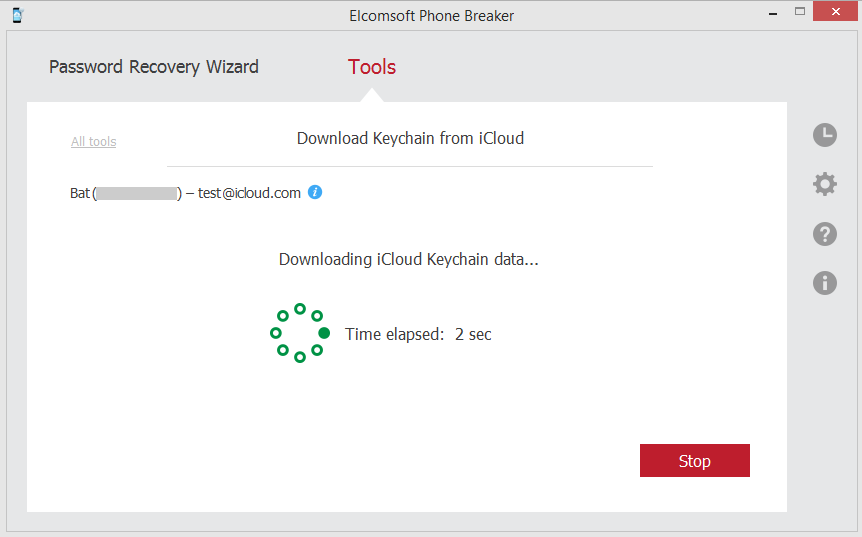
10. When downloading is finished, you can do the following:
•Click See log to open the journal and view the start time and end time of downloading and the errors that occurred during downloading.
•Click Explore keychain to view the downloaded data in the Keychain explorer.
•Click Change user to download iCloud Keychain data for a different Apple ID.
•Click All tools to return to the list of tools for working with Apple backups.
•Click Finish to exit the downloading wizard.
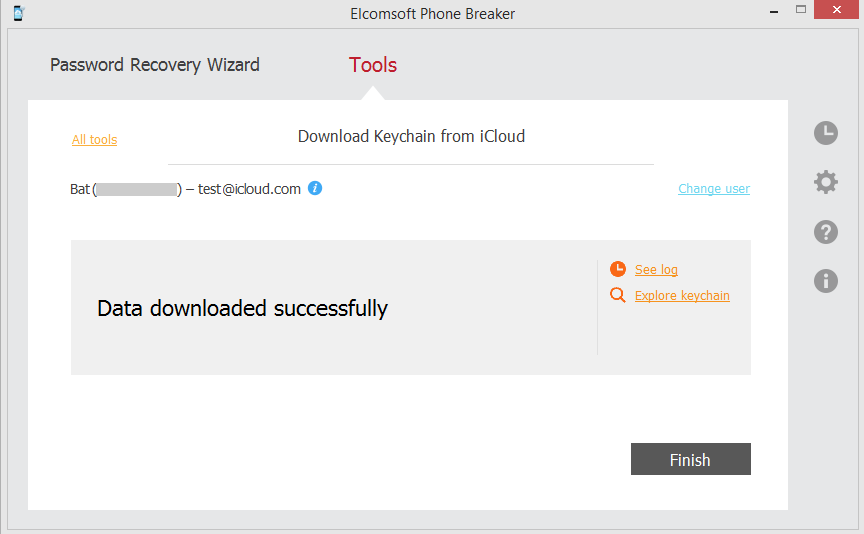
Viewing downloaded iCloud Keychain data
You can explore downloaded iCloud Keychain data using Keychain explorer. Navigate to the folder with iCloud Keychain data (named in the following format: iCloud_keychain_account@icloud.com_YYYY.MM.DD_HH-MM-SS) and open the icloud_keychain.xml file in the root of this folder.